Texによる文書作成27 ~TikZ, Figure環境での利用
今回はTikZで作成した図をFigure環境で利用する方法について紹介したい。Figure環境で利用することで、キャプションを付けたり図を並べたりすることができる。
1. Figure環境内での利用
TikZのコマンドをFigure環境で利用するには\begin{figure}の内部に\begin{tikzpicture}でTikzのコマンドを記述する。
中央寄せの\centeringや\captionはfigure環境内で記述することでTikzで描画した図の寄せやキャプションを表示することができる。
\begin{figure}[htbp] \centering \begin{tikzpicture} ・・・ \end{tikzpicture} \caption{} \end{figure}
例えば、以下のようにFigure環境下で三角形の描画であれば以下のように
\begin{figure}[htbp] \centering \begin{tikzpicture} \tikz \draw (0,0)--(2,1)--(3,-1)--cycle; \end{tikzpicture} \caption{三角形} \end{figure}
tikzpicture環境を用いずに\tikz \drawコマンドを直接使うこともできる。
\begin{figure}[htbp] \centering \tikz \draw (0,0)--(2,1)--(3,-1)--cycle; \caption{三角形} \end{figure}
Figure環境によりTikZで描画した図の中央揃えとキャプションを付けることができた。
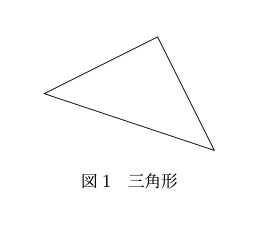
2. TikZの図を並列
Figure環境内でtabular, minpage, tikzpicureを利用して図を並列して表示することができる。
以下のようにFigure環境内でのtablura環境で図の並列レイアウトを決定して、minpage環境内にtikzpicture環境を記述して描画コマンドを使用する。
\begin{figure}[htbp] \centering \begin{tabular}{cc} %---- 最初の図 --------------------------- \begin{minipage} \begin{tikzpicture} \end{tikzpicture} \caption{A} \end{minipage} & %---- 2番目の図 -------------------------- \begin{minipage} \begin{tikzpicture} \end{tikzpicture} \caption{B} \end{minipage} %---- 図はここまで ---------------------- \end{tabular} \end{figure}
例としては以下のようになる。
\begin{figure}[htbp] \centering \begin{tabular}{cc} \begin{minipage}[t]{0.3\linewidth} \begin{tikzpicture} \draw (0,0)--(3,0); \draw (1,1)--($(0,0)!(1,1)!(3,0)$); \end{tikzpicture} \caption{垂線} \end{minipage} & \begin{minipage}[t]{0.3\linewidth} \begin{tikzpicture} \draw (0,0) circle [x radius=2, y radius=1, rotate=30]; \end{tikzpicture} \caption{円} \end{minipage} \end{tabular} \end{figure}
図を並列表示するとともにキャプションをつけることができている。

3. まとめ
今回はTikZをFigure環境内で利用することでキャプションや図の並列表示できることを紹介した。